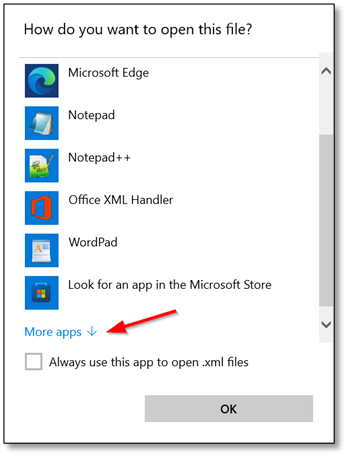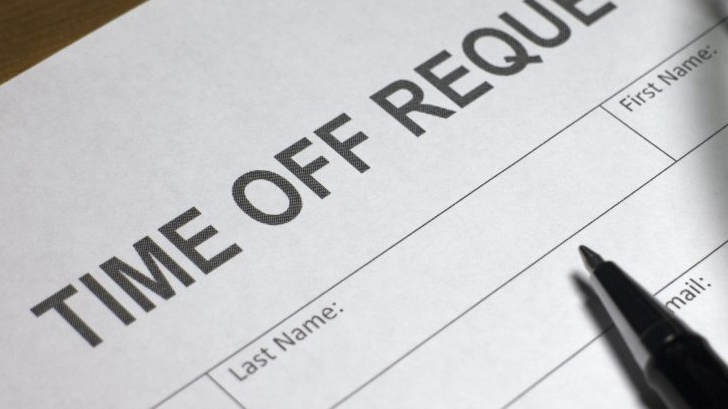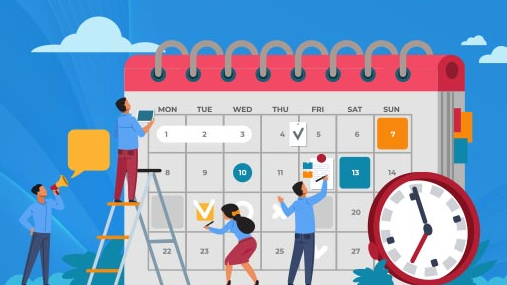Time Equipment Company has had an abundance of service calls with customers trying to open a report from Attendance on Demand in Microsoft Excel. This problem is likely due to an update to Microsoft Office.
XML (Extensible Markup Language) files are widely used for storing and transporting data in a structured format. While they are commonly associated with web development and data exchange, XML files can also contain tabular data that can be opened and analyzed in spreadsheet applications like Microsoft Excel. Attendance on Demand uses XML files when creating a report for Excel.
If you cannot open the report you selected in Excel, it is likely Microsoft Office is not set up to see XML files in Excel. Here is one way to fix this.
Once the file is downloaded to your computer, right-click on the file and select ‘Open With…’
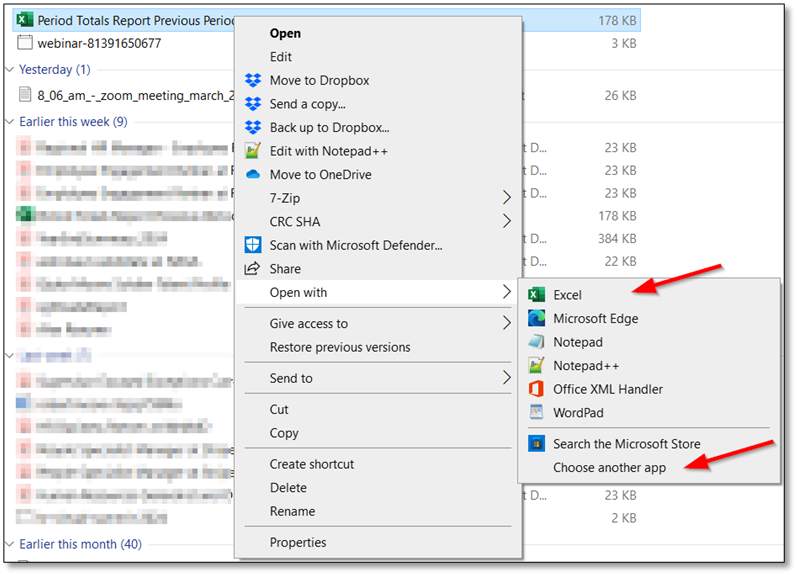
If Excel is displayed in the list, click it, and the file should open in Excel. If it is not displayed in the list, click Choose another app. A window will appear asking how you want to open the file. Again, if Excel is on the list, select that option.
If not, click ‘More apps’ to open additional applications from which to choose.
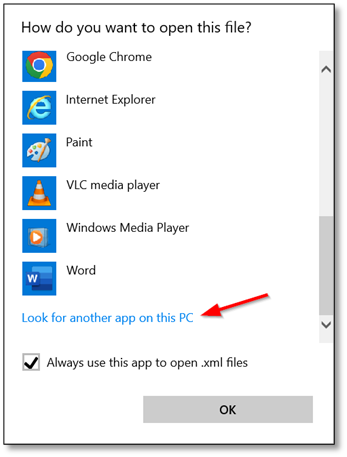
If Excel is still not on the list, first, click the box ‘Always use this app to open .xml files’ so you do not have to repeat this process in the future. Then click ‘Look for another app on this PC.’ This process opens the file folders on your computer. We will have to find Excel.
The file structure should open your Program Files. Find the latest version of Microsoft Office and open the folder. If you do not find it under Program Files, look under Program Files (x86).
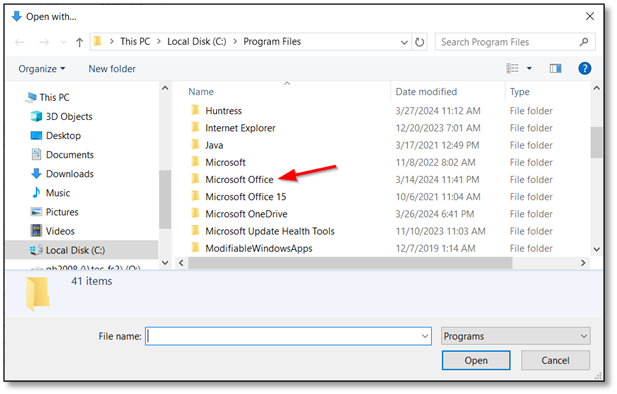
Next, open the ‘root’ folder.
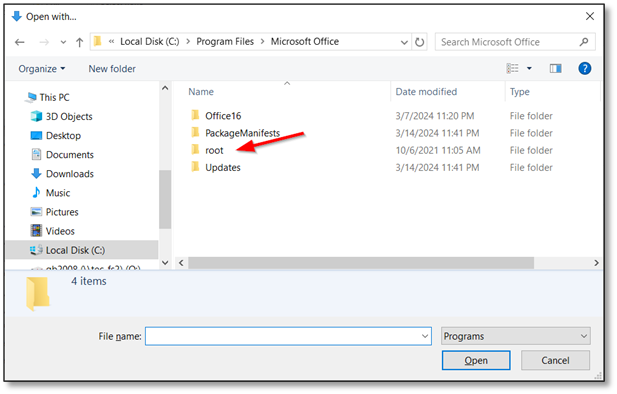
Again, open the folder for the latest version of Microsoft Office.
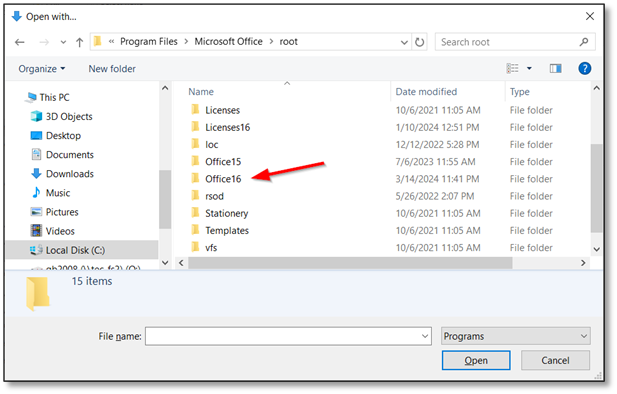
Finally, scroll down to find the Excel application. Click on it and hit Open.
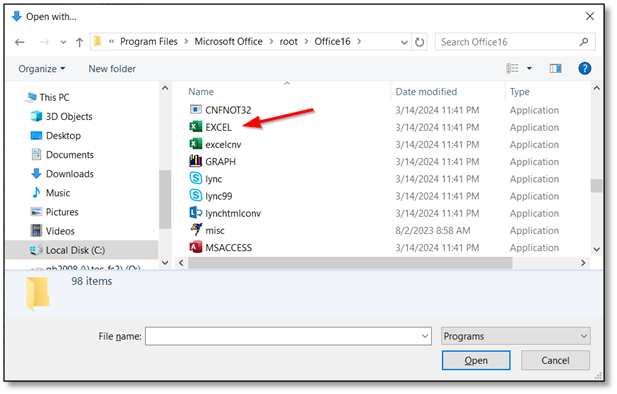
The file should now open in Excel. As mentioned earlier, if the ‘Always use this app to open .xml files’ box is selected, all future XML files will open in Excel.
If you still have problems, contact Time Equipment Company at support@timeequipment.com.